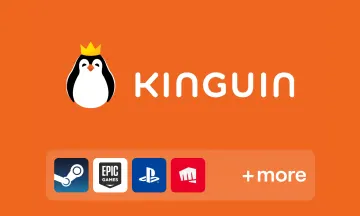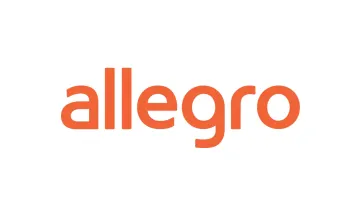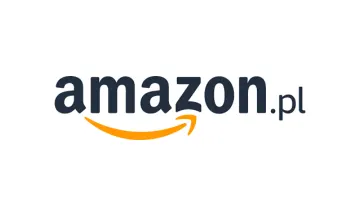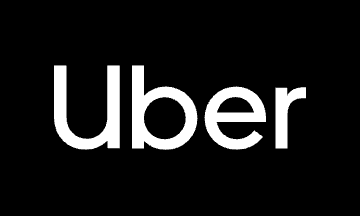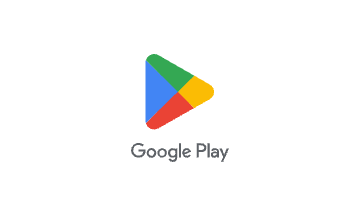
Google Play Gift Card
Buy popular mobile games, premium apps, movies, TV shows, or get YouTube Premium and Google One storage subscriptions.
Polish Google account and IP required to redeem gift card
Google Play Gift Card Poland offers a versatile way to enhance your digital experience. Easily add funds to your Google Play account balance and access a vast range of entertainment options across mobile and other devices.
🎮 Games & In-Game Purchases
- Buy premium games (Minecraft, Stardew Valley, etc.)
- Unlock in-game currency, passes, or items in popular games like Clash of Clans, PUBG Mobile, Free Fire, Mobile Legends: Bang Bang.
📱Apps & Subscriptions
- Purchase paid apps and unlock premium versions (e.g.photo editors, VPNs, productivity tools).
- Pay for.app subscriptions, such as Tinder, Spotify, Duolingo, Disney+.
🧩 Google & YouTube Services
Use your Google Play balance on a wide range of Google’s own apps and services:
- YouTube Premium – ad-free videos and offline access
- YouTube Music – music streaming with no ads
- Google One – additional cloud storage for Drive, Gmail, and Photos
- Google TV – rent or buy movies and TV shows
- Google Play Books – purchase eBooks and audiobooks
Buy Google Play Gift Card with crypto such as Bitcoin, Ethereum, USDT, USDC, Solana, Binance Pay and many more.
Redeem in Mobile app:
- Open the Google Play app
- At the top right, tap the Profile icon
- Click on Payments & Subscriptions, then Redeem code.
- Enter the code and you're all set!
Redeem in a Web browser:
- Go to http://play.google.com
- In the top right, click on your profile icon
- Click on Payments & Subscriptions
- Under Payment methods, click on Add a payment method
- Chose Redeem code and enter the code and pin
When funds have been added to your Google Account Balance this can then be used to pay for all the different services by choosing it as a payment option.
You can also redeem the gift card at checkout.
Once you select an app to purchase in Google Play, just add a payment method or tap the default payment method associated with your account and then select the Redeem code option.
When redeeming a gift card for the first time on your account, Google might ask for information about the gift card and its origins. It should be sufficient to send them a screenshot of the confirmation email you get from us after the purchase and a screenshot of the gift card code and pin you find when unsealing the card.
If prompted when trying to redeem the code:
- Click the "Send us details" link in the error message that appears.
- Fill out the form and upload your purchase receipt (you don’t need to upload the card itself).
- In the "City" field, write "Online".
- If your Google Play email doesn’t match the one on your Bitrefill receipt, include both emails in the form.
How gift cards work
Enter the amount
Select or type the amount you want the card to have.
Pay with any payment method
Your payment is confirmed the same minute in most cases.
That's it, ready to use it!
Redeem your card at your chosen retailer according to their instructions.
Frequently asked questions
Check out our Knowledge Base page for more FAQs
- Enter the amount you want the Google Play gift card to have.
- Choose the cryptocurrency you want to use for payment, such as Bitcoin, Bitcoin Lightning, Ethereum, USDT, USDC, Litecoin, Dogecoin or Dash. Alternatively you can pay using Binance Pay.
- Once your payment is confirmed, you will get your Google Play gift card code.
- Choose the amount you want and add the gift card to the cart.
- Enter your email address so we can send you the code.
- On the checkout page, select Przelewy24 as your payment method.
- Pay securely with Przelewy24.